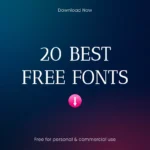A moodboard is essentially a visual collage of images, color swatches, typography samples, textures, and other media that collectively define the look and feel of a design concept. In practice, a moodboard serves as a visual roadmap that helps you organize ideas, test color palettes, and convey creative direction without writing a single sentence. Designers of all kinds — branding, UI/UX, interiors, fashion, and beyond — use moodboards to quickly communicate their vision. They allow you to explain your aesthetic intentions “at a glance,” keeping clients and teammates on the same page. By gathering inspiration in one place, moodboards help you spot inconsistencies, avoid guesswork, and save time (not rounds of vague feedback). In short, when words fall short, a well-crafted moodboard bridges the gap.
Key reasons to use a moodboard include:
- Clear Communication: Just one look at your board can instantly tell clients or colleagues what mood you want to convey – colours, images and everything.
- Creative Direction: This helps to refine your vision early on. You can test and tweak styles before getting down to detailed design.
- Consistency: The moodboard becomes a living reference that keeps each element (color, type, iconography) aligned with the overall theme.
- Time & Alignment: You can quickly gain stakeholder agreement by showing ideas, not telling them. Moodboards eliminate misunderstandings (“I thought you meant moody dark, not bright and airy!”).
In other words, a moodboard is your design sketchpad for concepts – it streamlines the process of gathering inspiration and ensures everyone shares a common visual language.
How to Choose the Right Moodboard Creator
With dozens of moodboard tools out there, picking the best one for you depends on how you work. Here are the most important factors to consider:
- Ease of Use: Look for an intuitive interface. Drag-and-drop simplicity lets you work quickly. (Tools like Pinterest and Canva emphasize straightforward layouts for beginners.)
- Customization & Templates: Check if the app offers moodboard templates or flexible layouts. Templates can give you a head start, but you’ll also want enough freedom to organize the board your way.
- Collaboration Features: If you work with a team or client, make sure the tool supports real-time sharing, comments, or multi-user editing. Some creators provide version control or permission settings for agencies.
- Export & Sharing Options: You’ll probably need to share your moodboard outside the app (in presentations or PDFs). Check if you can export as image/PDF or share a web link easily.
- Integration: See if it connects to other tools you use (Slack, Google Drive, Adobe, Figma, etc.). Good integrations can make importing assets and syncing easier.
- Cost: Finally, compare pricing. Many moodboard makers have generous free tiers but limit features (boards, storage, collaborators). Decide if a paid plan’s advantages (more boards, assets, team seats) are worth it for you.
In short, match the tool to your workflow. If you need basic inspiration curation, a free Pinterest-style board might suffice. If you want a full-featured creative workspace with notes and tasks, a specialized app like Milanote or Miro may fit better.
Benefits for Different Types of Designers
Moodboards aren’t one-size-fits-all. Depending on your design field, a moodboard can serve slightly different roles:
- Graphic & Brand Designers: You’ll use moodboards to lock in a brand’s visual identity beforehand. Gather together the logo, brand colors, textures, and fonts so everyone understands the style guidelines from the start. This prevents redesigns later because the client can see (“yes, those fonts and palettes seem on brand”) before the assets are finalized.
- UI/UX & Web Designers: Here, moodboards help test interface elements and color schemes. By placing screen mockups or icon styles on the board, you can replicate the look of the site without coding. For example, a web team can create sample navigation bars, buttons, and images to ensure the aesthetic works before building the actual pages.
- Interior & Fashion Designers: Professionals in spatial or apparel design use moodboards to convey atmosphere. These can include fabric samples, photos of furniture, color chips or even music clips. This aligns the client’s expectations on the “feel” of the room or costume. One expert said moodboards help avoid situations such as hearing “it’s so cold” after finishing an interior design project – by gathering visual cues first, you catch mismatches early.
- Marketing & Advertising Teams: Copywriters, art directors, and strategists often use moodboards to ensure that creative campaigns have a unified style. Whether it’s social media aesthetics or advertising themes, shared moodboards are a quick way to confirm that video snippets, photos, and taglines all fit the mood of the campaign.
No matter your specialty, the main benefit is the same: moodboards keep your designs aligned with the client’s vision and your own creative goals. They become a shared “north star” for the look and feel of the project.
Top 10 Moodboard Creator Sites for Graphic Designers
1. Pinterest – The Original Moodboard Platform
Pinterest is often called the OG moodboard maker. It’s not a dedicated design app, but it works as an open visual search engine where you can “pin” (collect) images from around the web. For designers, Pinterest’s strengths are its vast image library and ease of use. You simply browse, click and save inspiring graphics, typography, color palettes and photos to your personal board. It’s completely free to use on web and mobile.
Why You’ll Love Pinterest: You get access to millions of themed images (from UX/UI shots to color swatches) that others have curated. This is ideal in the initial research phase. Since it’s so well-known, many clients are also familiar with Pinterest boards.
Considerations: Pinterest isn’t a fancy editor – you can’t layer images or comment on them too much. It’s a repository for inspiration. Also, being a public network by default (unless you create secret boards), it has very little “professional” polish. But for collecting and organizing mood images, no tool can beat it for free, instant inspiration.
2. Milanote – Organized, Collaborative Visual Boards
Milanote bills itself as a visual notebook for creative work. It offers an infinite canvas where you can draw images, text notes, checklists, and links, then connect them with arrows and color blocks. It feels a lot like whiteboarding on a digital corkboard. Milanote’s interface is clean and user-friendly – perfect for designers who want to combine research images with notes and outlines in one place.
- Pros: Flexible organization (cards, columns, links) lets you create rich moodboards that tell a story. Great for team projects or solo planning. You can invite collaborators and leave comments. Plus, there are handy template options for moodboards and project briefs.
- Cons: The free plan is limited to 100 “cards” (notes, images or links) per board. If you hit that, you’ll need to upgrade. Also, Milanote is web-based only (though it has apps), so no offline editing.
- Pricing: Free plan (100 items + 10 file uploads). Unlimited boards and items if you pay $9.99/month per user (billed annually).
- Integration: Connects with Unsplash for free photos; you can upload from your device or link to Google Drive, Dropbox, etc.
- Use Case: Best for multi-layered moodboards and brainstorming. For example, a branding team might lay out a Milanote board with logo sketches, sample ads, and sticky-note comments all in one view. Its collaboration features make it ideal for agencies or design departments.
3. Canva – Versatile Templates & Easy Drag-and-Drop
Canva is a common graphic design tool, and it also serves as a powerful moodboard creator. It’s extremely beginner-friendly: just choose a moodboard template (or start with custom dimensions) and drag images in. Canva offers thousands of free elements—stock photos, icons, patterns, and fonts—right inside the app. If you prefer to start from scratch, the Grid Layout tool helps you easily snap images into place.
- Pros: A huge library of professional templates means you can create a stunning moodboard in minutes. The interface is intuitive (drag, drop, align). Canva also supports collaboration: if you have a Pro account you can share a link and co-edit.
- Cons: Many of Canva’s best images and templates are locked behind the paid “Pro” subscription. The free tier still gives plenty, but you’ll see “locked” elements. Also, advanced design features are limited compared to Photoshop or Illustrator.
- Pricing: Free basic tier (with watermark-free assets); Canva Pro is ~$12.99/month (or $119.99/year). The Pro plan grants unlimited premium media, 100GB storage, and team accounts.
- Integration: Connects to Google Photos, Dropbox, and can pull in your own images. You can export moodboards as PNG/JPEG/PDF, or embed them in presentations.
- Use Case: Great for quick, beautiful moodboards. For example, if you need a branding concept board to show a client, Canva’s polished output and stock library let you focus on design, not layout mechanics. Even non-designers love Canva’s simplicity, so clients can often view boards without fuss.
4. Adobe Express (formerly Spark) – Adobe’s Easy Moodboard Maker
Adobe Express is Adobe’s lightweight, web-based design app. It’s designed for speed: choose a collage or moodboard template and customize it. You’ll also have access to Adobe’s assets (over 20,000 fonts, stock photos, and icons) and seamless integration with Creative Cloud assets. The interface is more powerful than some free tools: you can resize images, play with overlays, and even trim video clips on the canvas.
- Pros: Professional-quality templates and Adobe fonts give your moodboards a polished look. The experience is user-friendly – less complicated than Illustrator or InDesign, but with smart features (like auto-color palettes and guided layouts).
- Cons: To get the full power, you need an Adobe account. The free plan is generous, but many premium templates and stock images require a paid subscription. Also, it’s less “collaborative” in real time (no multi-user editing except sharing links).
- Pricing: Free with an Adobe ID (most basic features). For unlimited access, an Adobe Express Premium subscription (~$9.99/month if billed annually) is needed, or you can get it via full Adobe Creative Cloud plans.
- Integration: Tight integration with Adobe’s ecosystem – your Creative Cloud Libraries, Behance assets, and Adobe Fonts. You can also open projects on mobile.
- Use Case: Ideal if you already use Adobe tools. For example, a designer can quickly assemble a moodboard with brand assets, logos from Creative Cloud, and export it for a client. It excels at making print-ready moodboards (PNG/PDF) that maintain high visual quality.
5. Miro – The Infinite Collaborative Canvas
Miro is a flexible online whiteboard that designers often use for moodboarding. Think of it as an infinitely large digital workspace. You can place images, sticky notes, frames, and more anywhere on the canvas. Miro shines in a team setting: multiple people can make edits simultaneously, leave comments, and even video-chat in the board.
- Pros: Truly unlimited space. You can brainstorm concepts spatially, lay out multiple boards, flowcharts or journey maps alongside your moodboard. The platform integrates with tons of tools (Figma, Slack, Google Drive, Notion, etc.), so pulling in assets is a breeze. It also has premade templates and a rich icon library.
- Cons: The learning curve is a bit higher than very simple tools; Miro has many features (if you’re not already familiar, there’s a small ramp-up). The free plan only allows 3 editable boards (with unlimited viewers) before you need to subscribe.
- Pricing: Free for up to 3 editable boards. Paid plans start around $8–16 per user per month for larger teams (adds unlimited boards, advanced collaboration features).
- Integration: Integrates seamlessly with design and productivity tools (e.g. Figma frames can be imported, or you can present Miro boards directly in meetings).
- Use Case: Best for remote and large-team scenarios. For instance, during a virtual design sprint, you and your colleagues can simultaneously gather inspiration, annotate, and organize ideas in real time. Miro’s collaborative strength makes it a go-to when you want everyone on the same infinite canvas.
6. Niice – Moodboards + Brand Asset Hub
Niice is built specifically for design teams and agencies. It’s part moodboard creator and part digital asset library. In Niice, you create moodboards but also manage brand guidelines, logos, color palettes and all your visual assets in one place. It’s designed to keep inspiration and brand assets together under one roof.
- Pros: Powerful for team cohesion. You can mix Inspiration with official brand content (guidelines, approved images) so everyone stays “on brand.” Niice offers version and permission control, meaning you can update an asset (such as a logo) and have it synced across all relevant boards. It also supports unlimited collaborators.
- Cons: Geared toward larger teams, so it’s less friendly for solo or casual users. The free tier is very limited (only 5 boards and 100 images). After that, pricing starts around ~$83/month (billed annually) for small teams and goes much higher for enterprise clients.
- Pricing: Free (5 boards, 100 uploads). Paid plans scale up (Starter, Growth, Enterprise) with more users and storage (see Niice Pricing). Expect to pay hundreds per month for serious usage.
- Integration: Links with design tools (like Sketch, Figma) and provides an Adobe Creative Cloud extension. It’s essentially a brand hub that ties into your existing workflow.
- Use Case: Ideal for agencies or in-house brand teams. For example, a marketing department could use Niice to compile campaign moodboards while ensuring every image and color used is approved in the brand guidelines. Clients or stakeholders can view polished presentations with the click of a link. As one review notes, Niice is “part moodboard, part brand hub” that streamlines creative alignment.
7. Moodboard AI – AI-Powered Inspiration Boards
Moodboard AI (and similar AI-powered generators) represent the new frontier. These tools use artificial intelligence to automatically generate moodboards from text prompts or keywords. For example, you can enter “modern Scandinavian living room moodboard” and the AI will generate a coherent set of images that match that theme.
- Pros: Speed and creativity. If you’re short on time or overwhelmed, AI can instantly create a great-looking board. These tools often allow you to make changes to the theme, then the algorithm adjusts the board. This is great for discovering concepts you hadn’t considered.
- Cons: You have less manual control. Results depend on the AI’s understanding of your prompt, so you may have to try several keywords to get exactly what you want. Also, image licensing can be tricky (make sure you have the rights or use a tool that sources license-free images). Many AI moodboard tools are still in beta or early release, so features can change quickly.
- Pricing: Varies widely. Some tools are free with limitations, others require a subscription for high-resolution downloads or more “generations.” (For example, Moodboard AI offers a free tier with limited boards and more with paid plans.) Be sure to check the site’s pricing page.
- Integration: Typically, standalone web apps. Some allow you to upload your images to include, or export the final board to a file. They may also integrate with stock photo libraries.
- Use Case: Great for inspiration or concept exploration. If you have a vague idea, an AI moodboard maker will instantly create a complete board. Let’s say you’re a fashion graphic designer imagining “pastel techwear of the future” – AI can quickly sketch out that vibe with relevant images. These tools are especially handy when you want high-quality, curated visuals but don’t have the time to search for them manually.
8. InVision Freehand – Collaborative Creative Whiteboard
InVision Freehand is a digital whiteboard that’s popular with designers. It goes beyond static moodboards by enabling live collaboration on an infinite canvas. You can import images, draw, leave comments, and create sticky notes all in one place. It’s very focused on team creativity – perfect for co-design sessions.
- Pros: Flexible space for storytelling. You can create moodboards from images and sketches, but also include text and flowcharts. Freehand shines in meetings: multiple designers or clients can put ideas on the board simultaneously. InVision provides moodboard templates to start your board, but the real magic is in the real-time collaboration.
- Cons: Not free beyond small teams. FreeHand’s basic plan is free for only 3 editable boards (with unlimited comment-only viewers). To make more edits or get additional features, you need a paid plan (about $7.95 per user/month). It’s more of a brainstorming tool than a polished design tool, so boards can feel informal.
- Pricing: Free for small teams (see above). The Professional plan is ~$8–$10/user per month for unlimited boards and other features.
- Integration: Part of the InVision suite, it links with design tools like Sketch and Photoshop. It also integrates with Slack and Microsoft Teams so you can bring in comments or share boards easily.
- Use Case: Ideal for interactive workshops and concept sharing. For example, during a design review, you and your team could co-create a moodboard in InVision Freehand – dragging in logos, dropping color chips, and sketching wireframes on the fly. As one source puts it, moodboards in InVision “offer a flexible space to tell stories, share files, and collaborate” with your team.
9. Boardmix – AI-Enhanced Visual Collaboration
Boardmix is a newer online whiteboard tool that’s quickly gaining traction. It combines an infinite canvas with AI features. On Boardmix, you can upload images, sketches and videos, then organize them on boards much like Miro or Freehand. Unique to Boardmix is built-in AI assistance: it can automatically generate images from prompts or help you design layouts.
- Pros: AI image generation is a standout. You have a text-to-image tool right inside Boardmix that can turn your written ideas into visuals. It also has quick sharing options, and even built-in video chat for live collaboration. The board supports any media (images, video, PDFs) so it can truly serve as a multimedia moodboard.
- Cons: Being relatively new, it has a smaller user base than giants like Miro or Canva. You’ll likely need to learn its interface. Also, keep an eye on the free plan limits.
- Pricing: Boardmix offers a free plan (no credit card) with up to 3 boards and 200 objects per board. They run regular lifetime deals (e.g. $99 for 1 user) and team subscriptions that add features like advanced history and more storage.
- Integration: It can import from Google Drive and has its own built-in search for icons and shapes. Boardmix AI can fetch images from the web or generate them, blurring the line between moodboard and brainstorming tool.
- Use Case: Great if you want a whiteboard and AI tools in one place. You might use Boardmix to moodboard a new product launch, uploading sketches and then using AI to fill in design ideas around them. Its multimedia support even allows you to drop in videos or animations. As one review notes, Boardmix provides “numerous features even in the free plan,” including AI image tools and quick sharing. That makes it a creative playground for forward-thinking designers.
10. Mural – Intuitive Canvas for Team Creativity
Mural is another leading collaborative whiteboard that many teams use for moodboarding. Its interface is straightforward, and it’s packed with templates for brainstorming and design thinking. Like Miro and Boardmix, Mural lets multiple people work on the same board at once, with sticky notes, images, and icons you can all pull in.
- Pros: Designed for teams. Mural offers a very intuitive drag-and-drop board with an emphasis on ease of use. It has sticky notes, stickers, templates for organizing ideas (such as grids, empathy maps, storyboards), and built-in timers or voting tools for workshops. It also supports comments and mentions for a feedback loop.
- Cons: The free plan is limited (typically up to 3 editable boards), and advanced features like meeting facilitation tools are in paid tiers. Some users find the visual style simpler, so moodboards may look more rough than if made in a design-focused app.
- Pricing: Mural offers a limited free tier. Paid plans start around $9.99 per user per month (billed annually) for unlimited boards.
- Integration: Connects to Slack, Jira, and Google Drive. You can export a board as PDF or image once you’re done.
- Use Case: Best for facilitated sessions and workshops. For example, a creative team might use Mural to run a moodboarding exercise: one person pastes in images they like, others add sticky notes with ideas, and the group quickly aligns on a direction. Its built-in collaboration features and templates make it a go-to for remote design sprints.
Picking your favorite: Each of these tools brings something different to the table. If you need simplicity, Pinterest or Canva will help you get started without any tutorials. If you want structure and narrative, try Milanote. For team-wide brainstorming, Miro, Boardmix or Mural are the best options. And if you’re curious about AI, definitely experiment with Moodboard AI or Boardmix’s AI features. The best way is to test a few: all of these platforms offer free options, so you can see which one suits your workflow and design style.
Above all, remember – the tool is there to boost your creativity, not slow it down. Pick a few, play around, and you’ll find the perfect moodboard maker to inspire your next graphic design project.