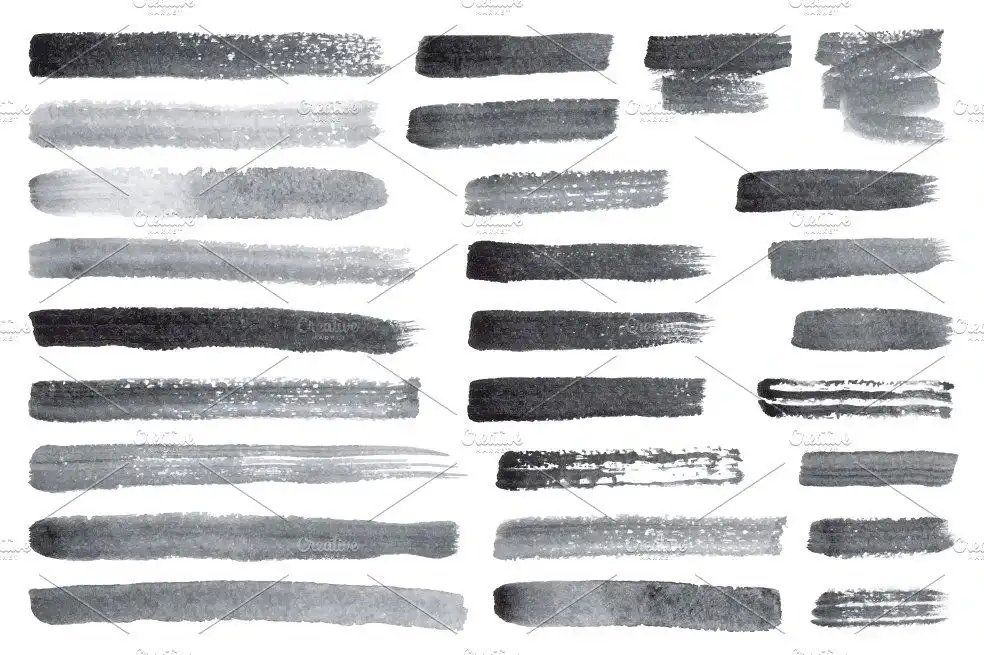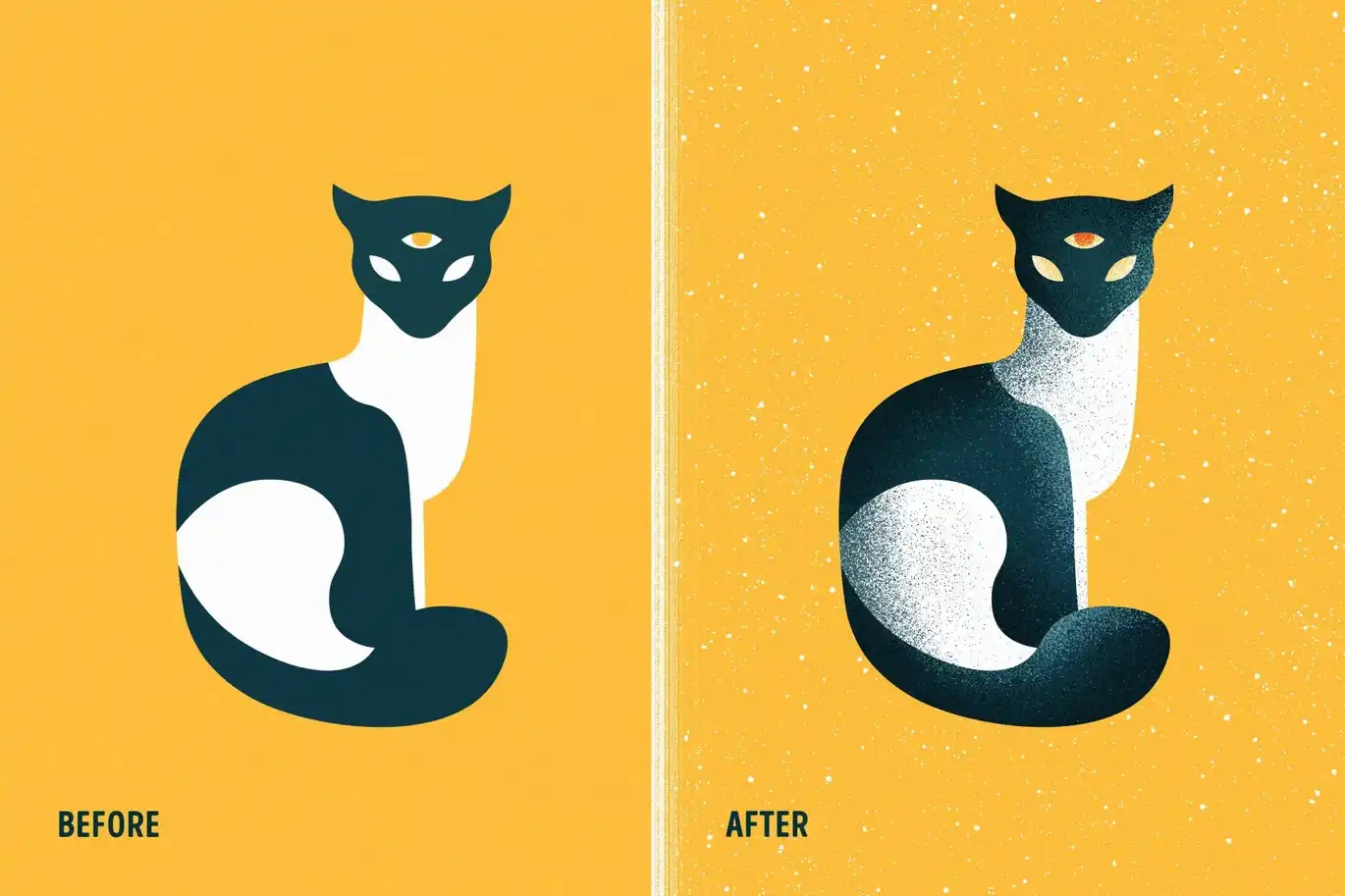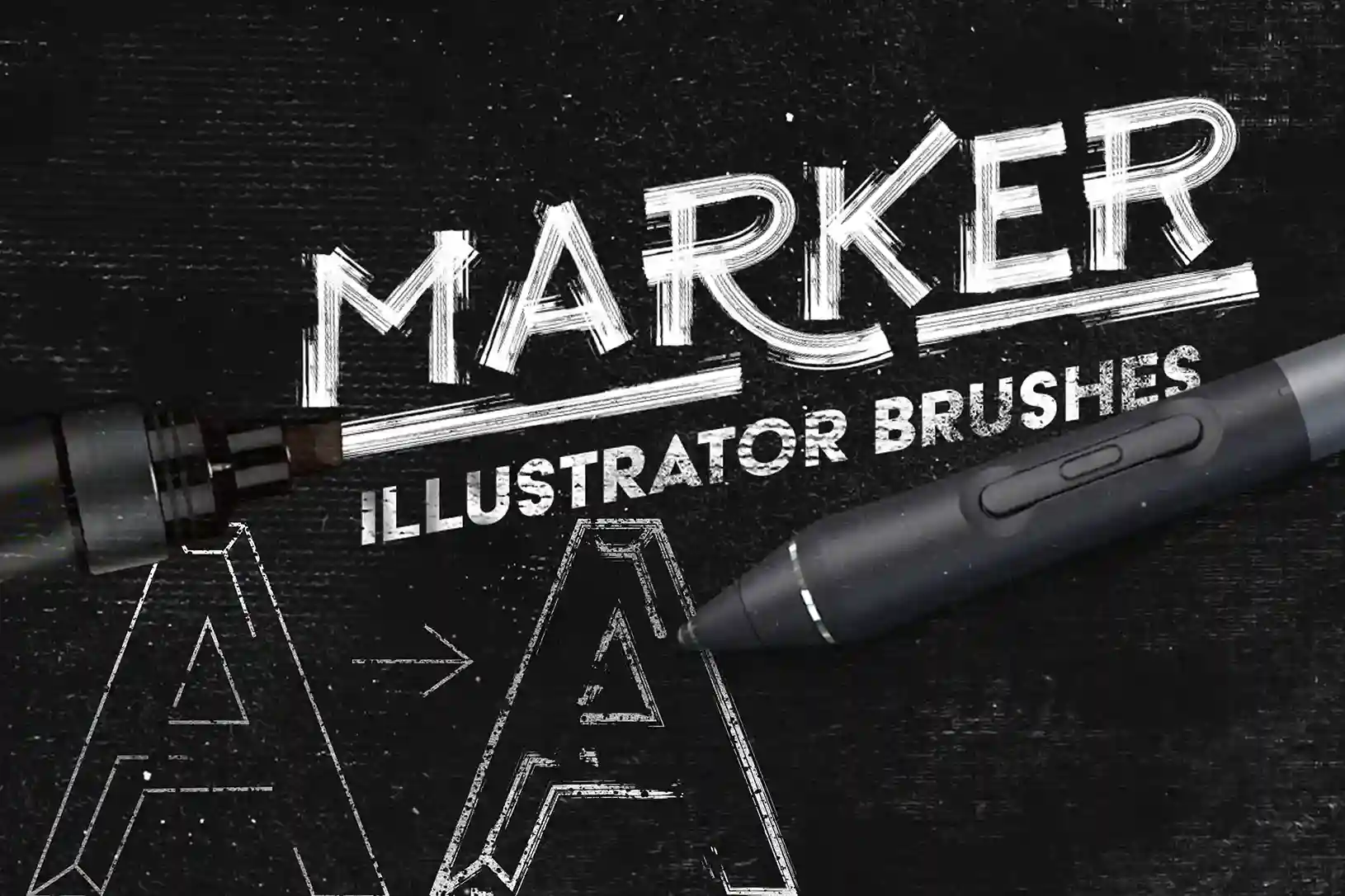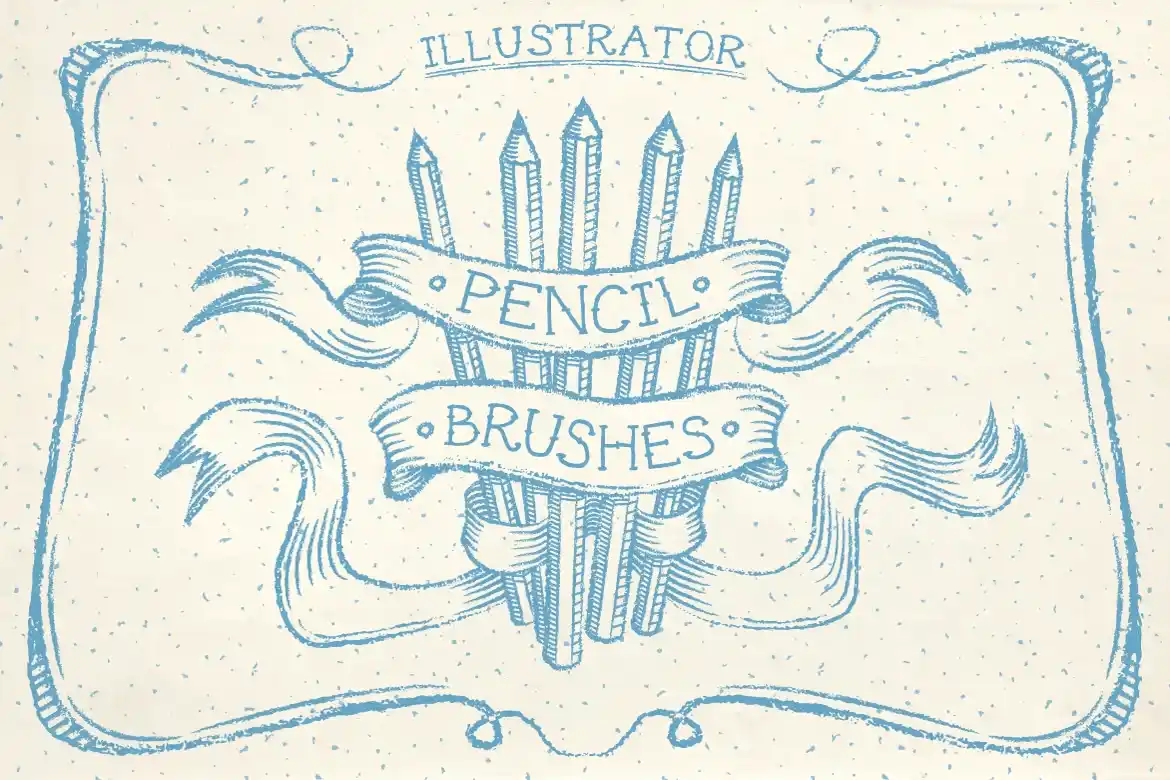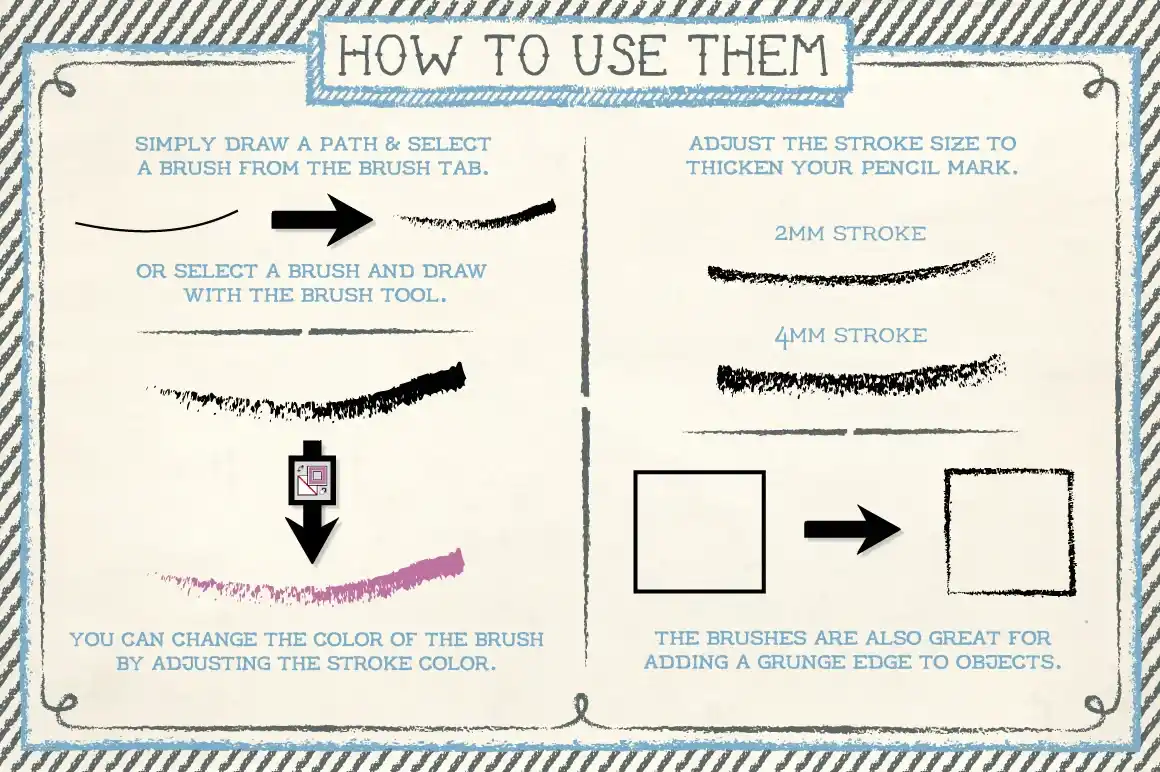Creating great artwork in Adobe Illustrator often depends on having the right brushes in your toolkit. Whether you’re working on fluid watercolor effects, precise line drawings, or rough sketch-style illustrations, the right brushes can take your digital art to a whole new level. In this guide, I’ll show you the best Illustrator brushes for watercolor, line drawings, and sketching. Plus, I’ll share how to use these brushes effectively and some free brush packs you can download to get started.
1. Why Use Illustrator Brushes for Watercolor, Line Drawing, and Sketching?
Illustrator brushes allow you to create hand-drawn artwork while maintaining the scalability and clarity of vector graphics. This makes them perfect for designs where both artistic expression and precision matter. Whether you’re creating traditional watercolor, ink, or pencil sketches, these brushes help you achieve professional results.
- Watercolour Brushes: Perfect for smooth artwork such as posters or branding projects where you want to show the softness of traditional watercolour.
- Line Drawing Brushes: Ideal for technical drawings or illustrations where precision is important, such as logos or fine artwork.
- Sketching Brushes: Great for adding texture and depth to your artwork, displaying the roughness of pencil or charcoal sketches. Perfect for concept art or for bringing realistic elements to your design.
Using these brushes in Illustrator not only speeds up your workflow but also gives you the freedom to experiment with different styles, without any limitations.
2. Best Illustrator Brushes for Watercolor
Watercolor brushes in Illustrator help you create the essence of traditional watercolor painting while giving you full control over the look and feel. Here are some great options:
Watercolor Strokes Collection by Freepik
It offers a versatile set of hand-painted strokes perfect for adding a soft, artistic touch to your designs.
Watercolor Illustrator Free Pack by Freepik
A free pack that’s great for creating subtle, textured watercolor effects.
Vector Watercolor Brush Set by DeviantArt
Perfect for artists looking to add a watercolor touch to their vector illustrations.
RetroSupply Company Watercolor Kit
Known for its high-quality brushes, this kit is ideal for creating vintage-inspired watercolor illustrations.
Tip: When using watercolor brushes, layering is important. Start with a light opacity for a base layer, then gradually increase the color for depth. Experiment with blending modes for a more authentic watercolor look.
3. Best Illustrator Brushes for Line Drawing
For detailed, clear illustrations, line drawing brushes are a must. They provide the precision needed for logos, technical illustrations, or any design that depends on clean, sharp lines.
Ink Brushes for Adobe Illustrator
This set offers a collection of high-quality brushes designed to create detailed, ink-style strokes, perfect for enhancing your illustrations with authentic, hand-drawn effects.
Shader Brushes for Illustrator
Shader brushes for Illustrator provide a great way to add depth and texture to your digital art. These brushes provide smooth gradients and detailed effects, perfect for enhancing your illustrations with a professional touch. Ideal for adding realistic shading and effective textures to your projects.
Marker Illustrator Brushes
These brushes bring a vibrant, hand-drawn quality to your digital designs. This set includes a range of markers that replicate real-world textures and strokes, perfect for adding bold, expressive lines and rich color effects to your artwork. Ideal for artists looking to achieve an effective, traditional marker look in their digital creations.
Tip: Adjust the stroke weight based on the level of detail required. For more productive designs, use stroke width profiles to add variety to your line work.
4. Best Illustrator Brushes for Sketching
Sketching brushes help bring an organic, hand-drawn feel to your digital illustrations. Whether you’re working on a rough draft or concept art, these brushes will add texture and depth.
Illustrator Pencil Brushes
Illustrator Pencil Brushes add the feel of a real pencil to your digital art. This set features a variety of brushes that recreate the look and texture of traditional pencil strokes, making it easy to achieve detailed, hand-drawn effects. Perfect for artists who want to enhance their designs with authentic pencil-like shading and lines
Charcoal Collection
The Charcoal Collection features a variety of brushes that capture the essence of traditional charcoal. This set offers rich, expressive lines and textured effects, perfect for adding depth and strength to your digital artwork. Ideal for artists looking to infuse their designs with a true charcoal feel.
Ideal for bold, expressive lines, these brushes are perfect for adding texture to your work.
Linocut Brushes for Adobe Illustrator
These brushes bring the unique texture and style of linocut printing to your digital designs. This set features brushes that recreate the bold, textured marks of linocut prints, perfect for creating a striking, handmade effect in your artwork. Ideal for adding a unique, personal touch to your illustrations.
Tip: When sketching digitally, always start with light, loose strokes, then build up detail gradually. Try adjusting opacity to create softer or more defined line
5. Free Illustrator Brush Packs for Versatile Use
While there are many premium brush packs available on the market, you don’t always need to spend a lot of money to get high-quality results. Some free packs are great and can compete with the best. Here are a few packs you should consider adding to your toolkit:
Free illustrator brushes Pack by DeviantArt
It offers a wide range of brushes at no cost. This set includes various styles and effects, perfect for enhancing your digital designs with a creative and unique touch. Ideal for designers looking to expand their toolkit without spending any money.
Known for a great collection of free brushes, freepik offers packs for watercolor, sketching, and more.
Tip: Always check the licensing terms on free brush packs, especially if you plan to use them commercially. Some come with restrictions, so make sure you’re allowed to use them for client work. Sites like Freepik and DeviantArt usually make this clear in the brush descriptions, so it’s easy to double-check.
6. How to Install and Customize Illustrator Brushes
Once you’ve downloaded some new brushes, installing them in Illustrator is a simple process. But there’s more you can do than just loading them up — customizing them can give your designs a more personal touch.
Installing Brushes:
- Open Illustrator and go to the Brushes panel.
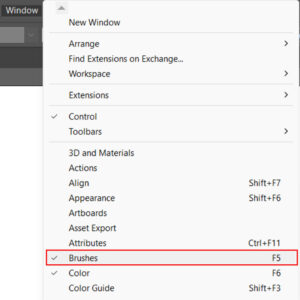
- Click the drop-down menu and select Open Brush Library.
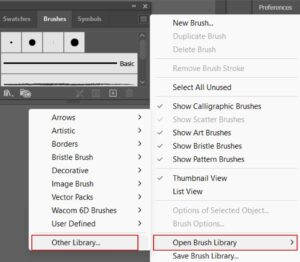
- Navigate to the downloaded brush file and load it into your workspace.
Customizing Brushes:
After installation, you can fine-tune your brushes to suit your project. For example, you can:
- Adjust the stroke weight.
- Modify pressure sensitivity (especially useful if you’re using a graphics tablet).
- Change the texture or opacity for more realistic effects.
For watercolor brushes, changing the opacity or blending mode can give you more control over how colors blend and overlap. With line drawing brushes, adjusting the stroke width profile can make your lines look stronger. Don’t hesitate to experiment!
7. How to Create Custom Illustrator Brushes
If you want to take your work even further, creating your custom brushes in Illustrator is a great option. Whether you want to replicate a unique texture or refine your line work, the process is quite simple.
Steps to Create Custom Brushes:
- Create Your Base Artwork: Start by drawing the shapes or lines you want to convert into a brush.
- Convert to Brush: Once your artwork is ready, select it, go to the Brushes Panel, and click on New Brush.
- Choose Brush Type: Illustrator lets you pick between Art Brush, Scatter Brush, and Pattern Brush. For most artistic styles like watercolor and sketching, Art Brush is your best bet.
- Adjust the Settings: Customize things like direction, pressure sensitivity, and thickness. For more organic effects (such as watercolor), enable pressure sensitivity if you’re using a tablet.
- Save and Use: Once your brush is created, save it, and it will be ready in your Brushes panel for use in future designs.
Pro Tip: Creating multiple variations of the same brush, each with slight tweaks, can give your artwork a natural, varied look. For example, adjust opacity or texture to create precise differences in your brush strokes.
Conclusion
The right Illustrator brushes can make a huge difference in your artwork, whether you’re working on watercolor illustrations, line drawings, or sketch-style designs. By experimenting with different brushes, customizing them according to you, and even creating your own brushes, you can push your limits even further and bring more creativity to your digital projects.
I recommend downloading some of the free brush packs mentioned in this guide and experimenting with them in your work. Once you understand how to layer strokes, adjust opacity, and customize brush settings, you’ll be able to create stunning, professional-quality illustrations in no time.